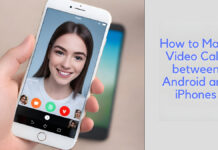“Google Homepage” is one common thing I had no idea existed. You can access the Google home page from any web browser you are using in the world. You can even make Google your default browser or search engine if you are using the Google Chrome browser. This simply means that the Google home page will be automatically loaded if you launch your web browser. The Google homepage gives you instant access to search every time you open your web browser.
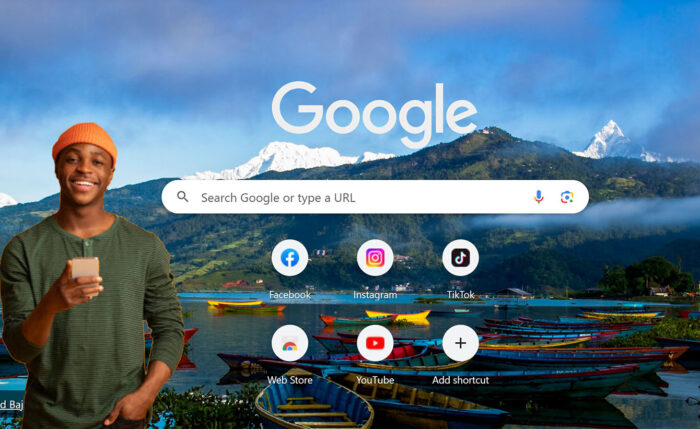
About Google Homepage
Going further, you can easily set your Google homepage, and it doesn’t matter what type of browser you are using. Additionally, in this tutorial, I will be showing you how you can get the Google homepage on the Firefox browser, Google Chrome browser, Safari browser, Internet Explorer, and Microsoft Edge. I would also be showing you how you can reset your web browser if Google is stuck as your home page and you want to change it.
How to Set A Homepage on Firefox
Going further, it is very easy to do but you have to do it if you know the right steps. Trust me when I say making Google your home page on Firefox is just a few steps away from you. I will be showing you a step-by-step guide here. Here are the steps;
- Launch the Firefox browser on your device.
- Navigate to www.google.com.
- Drag the tab to the Home button, then release.
- Click Yes.
When you are done, Google will now be set as your browser homepage.
How to Make Google your Homepage on Google Chrome
Making Google your home page on Google Chrome is very easy as Google owns Google Chrome. Follow the steps below to make Google your homepage on Google Chrome.
- Firstly, launch the Chrome web browser on your device.
- In the top right corner of your computer’s browser, click More and then Settings.
- Under “Appearance,” turn on the Show Home button.
- Select your current homepage or Enter the custom web address. Then, enter www.google.com.
When you are done, Google will now be set as your browser homepage.
How to Make Google Your Homepage on Safari
Follow the steps below if you use a Safari web browser and want to make Google your home page.
- Launch your Safari web browser.
- In the top left corner of your screen, select Safari and then Preferences, and General.
- Next to “New windows open with” and “New tabs open with,” select Homepage.
- Next to “Homepage,” enter: www.google.com.
That’s how to make Google your home page on the Safari web browser.
How to make Google your homepage on Internet Explorer
Just follow the steps below if you use Internet Explorer and you want to make Google your home page.
- Launch the Internet Explorer.
- In the menu bar on the top of your browser, click Tools.
- Select Internet Options.
- Click the General tab.
- Under “Home page,” enter: www.google.com.
- Click OK.
- Restart your browser.
With the above steps, you will be able to make Google your homepage on your internet Explorer. You can try this process on any browsable device. with the same method.
How to make Google your Homepage on Microsoft Edge
Simply follow the steps below to do so. This is a step-by-step guide.
- Firstly, load up the Microsoft Edge browser on your device.
- In the upper right corner of your browser, select More and then Settings.
- Under “Microsoft Edge with,” click the Down arrow and then a specific page or pages.
- If you have a current homepage: Next to the URL, click X.
- Click “Enter a URL”. Then, type: www.google.com.
Finally, you are all done. Now you have Google as your home page.
How to Fix Errors
You should know that Google would not be set as your home page without permission from you. However, if you do not know how to reverse this, follow the steps below;
- Reset your homepage. Choose the browser above, and then follow the steps to replace Google with the site you want as your homepage.
- Check for unwanted programs. If resetting your homepage doesn’t fix the problem, you might have unwanted programs called malware that are imitating the Google site. Learn about malware and how to remove it.
However, if you check these issues and you are good, then there is no problem at all. If the problem is still persistent, uninstall your web browser and install it again.