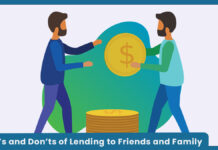How can I add signature in Outlook? In this article, you can view the procedure on how to add signature in Outlook? An email signature is considered as one of the marketing strategies to connect with customers. Most people are unfamiliar with email signature and the effectiveness of connecting with your business to potential customers.
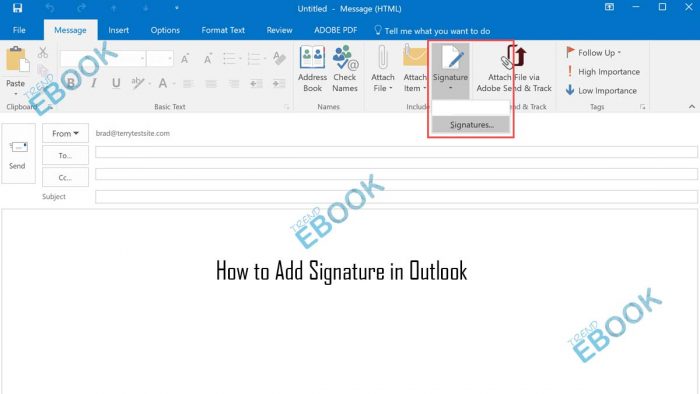
An email signature contains a block of text added at the end of your email messages. This includes your business details such as the sender’s name and also contact information like email address, website URL, and, more. You can add an email signature when composing a message on your email. An Email signature is accessible on all email service providers that includes Outlook, Gmail, Yahoo Mail, and AOL Mail.
On Outlook Mail, you can create unlimited signatures for your email messages. You can customize your signature with text, images, logo, business card, and more. another interesting thing is that, when you create your signature, you can set it to automatic. Whereby, when you create an email message, it will automatically add. Follow the instruction on how to add signature in Outlook
How to Add Signature in Outlook
Keep in mind, for those using Microsoft Microsoft 365 account, to create an email signature, the option to use includes Outlook and Outlook on the web or Outlook on the web for business. Here is the following step to create an email signature:
- Create a new email message.
- Click on Message and select Signature.
- From the option Select signature to edit, you can click New.
- When the New Signature opens, you can crate a name for the signature.
- Then, you can create your own signature using the tools.
Once you’ve completed the option, you can set your signature and the default signature. Then, click OK to finally save your new signature. These are the process you need to add signature in Outlook.
How to Create and Add Email Signature in Outlook.com
Another method in which you can create an email signature and set it has automatically insert on all outgoing messages is via Outlook.com. All you need is the following process:
- Go to Outlook.com and sign in to your email account.
- Select Settings from the top of the page and click View all Outlook settings.
- Select Mail and choose Compose and reply.
- From the option Email signature, you can create your own signature.
Finally, click Save when you’ve completed the action. Also, you can add a logo or image to your signature, by clicking insert when creating or editing your signature. Then select Picture and add an image or logo to your signature.