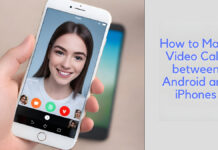One quick way to free up space and potentially improve your iPhone performance is to clear up the cache on it. Just like on other devices, for every app you visit on your iPhone, a bit of information on those apps is stored on your device so that you can get them faster when you next access those apps.
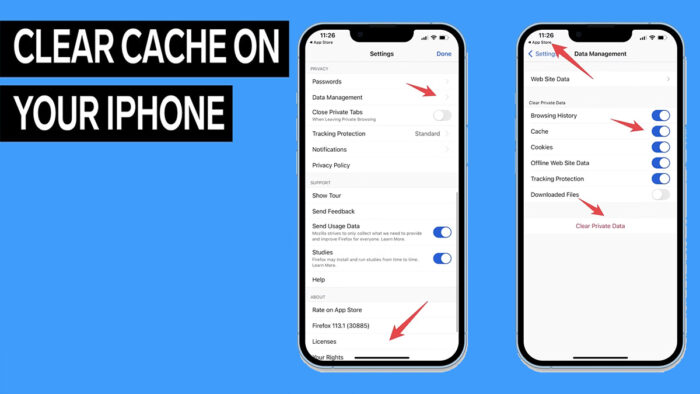
Just like on other devices, for every app you visit on your iPhone, a bit of information on those apps is stored on your device so that you can get them faster when you next access those apps.
The more apps you access, the more cache you save, which could potentially affect your phone’s performance.
Unfortunately, it can be very confusing if you want to clear the cache on an iPhone. This is because iOS does not offer an in-built feature for its users for this purpose.
What is Cache?
Cache is considered the temporary storage of some data. For example, it is like the parts of the website from the time you visited last. Browser cache is content from a site that is saved on your smartphone during the session in order to help the browser work fast the next time you visit that same page.
Just so you know, cached data can reduce your phone’s browsing performance. Since it takes up space on your device, it is advisable to clear it out all the time.
How to Clear the Cache on your iPhone
For the websites and apps on your iPhone to work faster, you will need to clear the cache. Follow the below instructions to go through the process easily.
How to clear your iPhone cache in Safari
- Navigate to the settings on your phone and open it.
- Look for Safari on the list.
- Scroll through the Safari options and tap on “Clear History and Website Data.
- Confirm that you wish to clear the browsing cache and history.
Clear the iPhone Cache in Chrome
- Navigate to your Chrome app and open it.
- Select the menu (three dots) at the bottom right corner for more options.
- Now, choose “Clear browsing data” from another menu to open up.
- Choose the intended time range from the menu at the top
- Ensure that “Cookies, Site Date” is selected along with the “Cache images and files” option.
- Finally, click on “Clear Browsing Data,” located at the bottom of the screen.
Clear your iPhone Cache on Firefox
If you use Firefox, you don’t need to worry. Clearing the cache is pretty easy, just like the other steps. Here are the steps you need to follow:
- Open the Firefox app.
- Click on the “More icon” at the bottom of the screen.
- Tap settings
- Now, in the privacy section, click the “Data Management” option.
- When you get to the Clear private data section, ensure that all the options are on.
- Click Clear Private Data and confirm by clicking OK.
The above steps show how you can easily clear your iPhone cache on Safari, Chrome, and Firefox. Once you do this, browsing history and cached images will be deleted. You will also be logged out of the websites that you logged into previously.
How to Clear Your iPhone App Cache
Unlike the browser cache, which can be cleared through the settings and app menu, The only way you can clear the cache of apps like YouTube, Snapchat, Instagram, or Facebook is to delete them from your device completely and then reinstall them.
To do this, all you have to do is go to your settings, then general, and click on iPhone storage.
After that, choose the app you want to delete, then click on “Delete App.” Then, navigate to the App Store and install the app again. The app will be installed without any files or data it used to have. Clearing it this way is a slightly tricky process, but it only takes a few minutes.
What Happens After I Clear the Cache?
Clearing it will help remove the website data that is stored on your phone. The data in the cache builds up over time and will end up slowing your device down.
Clearing up the data will give the sites a fresh beginning. This may help to fix up your browser and fix some loading errors. However, keep in mind that clearing up the data will sign you out of the pages, so you need to be prepared to sign in again.
How Often Do You Need to Clear Cache?
Most people clear up their cache once a month or every two months. Generally, that is the point at which your browser will start building up a cache that is enough to slow things down. If you visit a large number of sites frequently, it is advisable that you clear them more often.