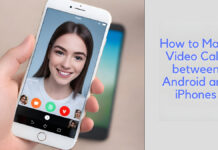Hey there! Would you like to learn how to activate Siri on your iPhone X device? If yes, then this article is for you. This article explores the step-by-step ways to activate Siri on your iPhone X device. Meanwhile, the iPhone X device is without a doubt one of the most outstanding smartphones, boasting a sleek design and a plethora of advanced features.
Among the features on this device is Siri, Apple’s intelligent virtual assistant, ready to assist you with all your tasks through voice commands. You can send messages, make calls, and schedule meetings on your iPhone X by simply using Siri. In addition, Siri is a unique personal assistant because it understands your natural speech; it asks you questions if it needs more information to complete a task. And above all, it can pair your routines with third-party apps.
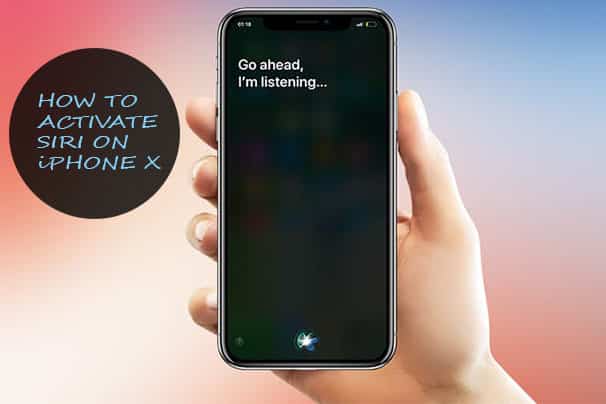
However, to make use of this feature on your iPhone X, you will first have to activate Siri. Activating Siri on the iPhone X is a seamless process that can be completed in minutes. Yet for new iPhone X users who aren’t sure how to activate this feature, this article is for you. This article serves as your go-to resource, walking you through the steps to activate Siri on your iPhone X. If you intend to have a great experience while using your iPhone, then you should activate Siri on it.
Why Activate Siri on iPhone X?
Firstly, activating Siri on your iPhone is not a compulsory task. However, this feature can help you in so many ways, as long as it has been activated on your device.
If you are using an iPhone X, Siri will assist you with different tasks like setting reminders, sending messages, making phone calls, providing weather updates, answering questions, playing music, and lots more. If you need Siri to do anything for you, all you need to do is simply ask Siri by saying “Hey Siri, ”and it will get it done immediately.
How To Activate Siri on iPhone X
Activating Siri on the iPhone X is very easy. If you are an iPhone X user and you don’t know how to activate Siri on your iPhone, just follow the steps below. Note: Activating Siri on your iPhone can be done in two ways: first, you activate it using the Side button, and second, you activate it using your voice.
Steps to Activate Siri on the iPhone X using the Side Button
To activate Siri using the side button, follow these steps: Here is how to activate Siri on your iPhone using the side button.
- First, make sure your iPhone X is turned on.
- Press and hold the side button.
- Then wait for Siri to appear.
- Once Siri appears, you can start asking questions or making requests.
This is how to activate Siri on the iPhone X using the side button. All iPhone Xs have a side button, so it should not be difficult for you to activate Siri with it.
Activate Siri on the iPhone X Using Your Voice
Another way to activate Siri on the iPhone X is by using your voice. This method is very simple, so just follow the steps below.
- From the home screen, go to your iPhone’s settings.
- From settings, scroll down to Siri and search settings.
- After that, tap on the switch for “Hey Siri.”
- Once the switch is on, it will turn green.
- You will be taken to the “Hey Siri” set-up page.
- The page will help Siri recognize your voice when you say, “Hey Siri.”
- Once that is done, tap on the Continue button to proceed.
- Now, say “Hey Siri” to your iPhone.
- Your iPhone will ask you to say “Hey Siri” twice to properly recognize your voice.
- Say, Hey Siri, play music for me!
- Now, say, “Hey Siri, it’s me.”
Now you see how easy it is to activate Siri on the iPhone by using your voice. You will be notified that the Hey Siri feature is ready to be used on your iPhone. After you have been notified, tap on the Doe button to close the page.
Conclusion
It is good to know that there is a virtual assistant who can do whatever you ask it to. Siri is designed to provide quick and accurate answers to your questions. If you need answers about the latest weather forecast, search for a nearby restaurant, or get the definition of a word, Siri is available for you. You can even control certain features on your iPhone with Siri; you can ask Siri to reduce the brightness of your phone, turn on a flashlight, increase or reduce your phone volume, and so many other things.