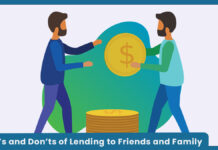Receiving so many messages on WhatsApp can be frustrating. Most of the time, getting to delete these messages may also be disturbing. How about I tell you that you can delete unwanted WhatsApp messages, and this time around, permanently? Sounds thrilling, right?

Well, yes, for sure, we can do that, and that’s exactly what this article is made for, so you have to read through it so you can get the answers to deleting WhatsApp messages permanently on your device. And guess what? This learning will be done in just a few simple steps. Check out the steps below:
Delete WhatsApp’s old messages
Trying to delete those old messages on WhatsApp? Fortunately, you can delete messages for everyone within a time limit of one hour within the app; if the hour time limit has passed, you can still use a workaround to delete older messages.
So don’t panic if the messages landed in the wrong group. It could be quite devastating to know that the message you sent probably went to the wrong receiver or group of receivers. With these few steps listed below, you can still delete that message.
Step-by-Step Guide to Permanently Delete WhatsApp Messages:
- Open WhatsApp: WhatsApp is a green app that has a white phone and a speech bubble icon on it.
- Once you have opened the app, wait for it to load.
- Tap on ‘Chats. The chat icon is at the bottom of your screen (for iPhone users) or at the top of the screen (if you are using an Android phone).
- Once WhatsApp opens a conversation, tap on the ‘Back’ button in the top-left corner of the screen.
- Tap on the conversation that contains the message you want to delete.
- By doing this, the messages you want to delete will open.
- Tap-hold the message you wish to delete: By so doing, this will prompt a pop-up bar of options either directly below the message (for iPhone) or at the top of the screen (for Android).
Step 2 On How To Delete Messages on WhatsApp
- Tap on ‘Delete’: While the pop-up bar appears with a series of options, tap on more with the three-dot menu icon before tapping on ‘Delete’.
- You can also select more than one message to delete at a time.
- Choose ‘Delete for everyone.
- After you get a confirmation that “this message was deleted,” the message or messages will be deleted from the conversation.
- For the message to be deleted, you and everyone else in the group must be using the latest version of WhatsApp.
Though the message you deleted is deleted, you have to know that other people who might have seen the message before it was deleted may still have a memory of it! Oh, that sounds bad, but don’t worry; you still have deleted it and that’s what matters
- If you want the message deleted just for you, then click on the “Delete for Me” option to delete it just for you.
- If you have done any of these, rest assured that you have successfully deleted your message on WhatsApp permanently.
Step 3
If you don’t want the sender to see that you’ve read their message, this article will teach you how to delete a WhatsApp message without sending a read receipt, as well as how to delete a WhatsApp message by deleting the entire chat. By deleting the chat, you can delete the message without seeing it. The process is simplified below;
- Simply open WhatsApp by clicking on its icon, just as explained at the beginning of this article. Once you’ve launched the app,
- Go to chats
- Then click and hold on to the contact’s message you want to delete, and then click on the delete chat option that pops up.
- This will cause the message to delete without even notifying the sender.
Step 4 On How To Delete Messages on WhatsApp
With all of these, how about we talk about how you can send messages to yourself? Well, it is very possible if you follow the steps below. It’s simple logic, all you have to do is learn how to create a WhatsApp group chat on Android and use it to send messages that only you can view. You will have to create a new group and remove all other participants until you’re the last member remaining. Here is how to create a group:
- Open WhatsApp Messenger on your device.
- Tap on the menu button
- Tap ‘New group’.
- Then, tap on a friend’s name to add them to the group; two friends are enough.
- Tap on ‘Next’.
- Create a name for the group by tapping ‘Type group subject here’.
- Type in a group name
- Confirm the group
- Remove friends from the group till you are the only one remaining
With the steps above, you will be able to permanently delete unwanted messages from your WhatsApp. You can also make use of the search bar on my site to look for other WhatsApp relating content.