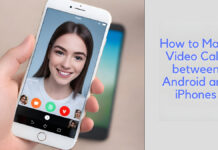What is and how can I set up two-step verification on Telegram? It is everyone’s top priority to protect their information and social accounts from hacks. One of these accounts they might want to protect is Telegram. and enabling two-step verification on it, helps.
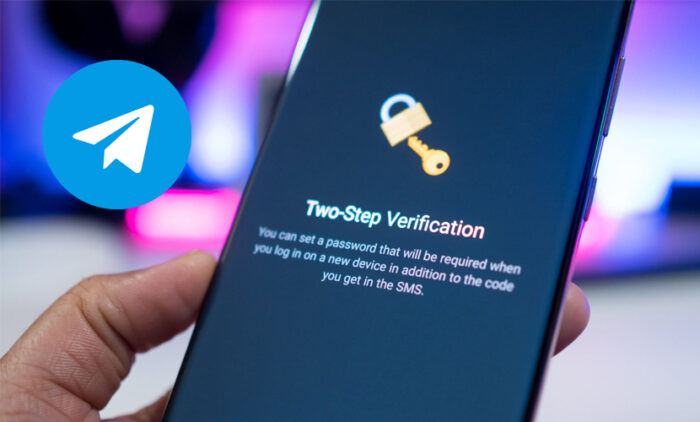
So, do you want to make your Telegram account safer? If yes, then setting up a two-step verification on your Telegram account is one of the best ways you can. Want to know how to? Then stick with us until the end of this blog post.
In the meantime, Telegram is a messaging application that has gained acceptance in recent months, partly for its confidentiality and encoding features and its support for wild group chats.
Up until now, logging in seems to be done only with your own approval, which seems safe, so what is the need for two-step verification? Well, for more safety, there is a need for it.
If you set up two-step verification for your Telegram account, you will need to type in two codes in two steps before you can log in to your account.
The first code is the same code that is sent to the related phone number through SMS and also to your Telegram account on the device that is connected. In this article, we have reviewed how you can set up or enable two-step verification on Telegram.
How to Enable Two-step Verification on Telegram
Enabling two-step verification on your Telegram account is pretty easy. Your Telegram account is linked to your phone number, and you will get a one-time code any time you have to sign in to a new device.
With two-step verification, you can set up a password by adding it to the one-time code. So you will need to type in both to log in to your account. The steps below are the steps to set up two-step verification on Telegram, and they are as follows:
- Install and open the Telegram app.
- Hit the hamburger menu on the left.
- Click on “Settings” in the bottom right corner of your screen.
- Navigate to Privacy and Security.
- Click Two-Step Verification.
- Tap Set Password.
- On the next page, type in a hint to assist you in remembering the password before clicking Continue.
- Add a retrieval email. In case you forget your password, you can reset it using the code sent to your email.
- After receiving a verification code at your email address, type in the code to verify your email.
Once you have done that, then click “Return to Settings” to complete setting up two-step verification.
Best Practices for Two-Step Verification
Two-step verification offers an extra layer of security to your Telegram account. It is very necessary to follow best practices so as to make sure that your account remains secure. The list below contains some best practices to keep in mind, and they are as follows:
Choose a Strong and Unique Password
When you want to set up your two-step verification password, make sure you make use of a strong and outstanding password that cannot be easily guessed.
Also ensure you use the combination of uppercase and lowercase letters, symbols, and numbers. Avoid using personal information, like your name, address, or date of birth, as your password.
Add a Recovery Email
When you want to set up your two-step verification, ensure you add a recovery email address. This email address will assist you in resetting your password in case you forget it.
Use a Hint That Only You Can Understand
It is very important to make use of a hint that only you can understand. This will assist you in remembering your password, but you will not give it away to anyone else. You should avoid making use of hints that are too understandable or that can be easily guessed.
How to Deactivate Two-Step Verification on Telegram
Two-step verification on Telegram is safe and good, but it also comes with the stress of having to do more than usual just to access your account. And because of this or other reasons best known to you, you might see the need to deactivate.
However, the steps below will show you how to deactivate two-step verification on Telegram, and they are as follows:
- Navigate to the Telegram app.
- Click the hamburger menu and select Settings.
- Click Privacy and Security.
- Tap two-step verification.
- Type in the password.
- Choose to Turn the password off, and then tap Disable.
In conclusion, setting up two-step verification is a great idea and protects your account from unauthorized logins the above steps have shown how to activate, and deactivate and also tips/best practices.
But keep in mind that when you set up security actions like these, it is always a good idea to add some information so as to help you recover it. You might think about not adding your email, but that information just might be what assists you in recovering your account.