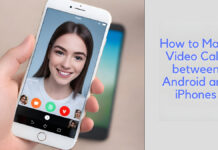In recent events, we have noticed users turning off search highlights in Windows 10 due to specific outcomes, such as maintaining a clean search experience. They also find it to be a form of distraction that is unhelpful to them.
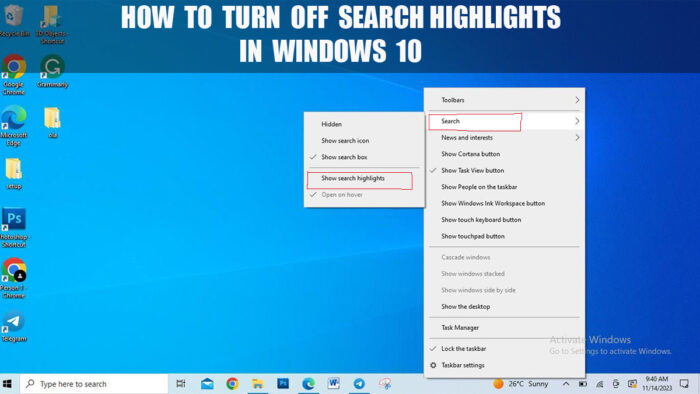
For instance, if a user wants to search for something and clicks the link that leads to the web page, text will be highlighted. The user becomes distracted because the system thinks it’s what the user wants, which it isn’t, and it becomes unhelpful to the user.
This feature may be helpful or unhelpful, depending on how the user sees it. There are ways to turn off search highlights in Windows 10. But before I delve into the subject matter, let’s explain what search highlights are.
What are Search Highlights?
Search highlights is a feature on Windows operating system that aids users in discovering interesting and entertaining events in time whenever they click on their Windows search bar. Such interesting discoveries in the search highlights are trending news, parks, national days, holidays, weddings, and other events in time.
Search highlights is visible on both Windows 10 and 11. Most users find this feature annoying, so it’s advisable to turn off select highlights on your Windows.
How to Turn Off Search Highlights in Windows 10
Below are steps to turn off search highlight in Windows 10:
- Switch on your Windows 10.
- Drag your mouse to an empty space of your taskbar and right-click.
- A page will pop up. Place your mouse cursor on the Search option.
- Then uncheck Show Search Highlights.
The search highlights will immediately disappear from your Windows search box. If you want to turn it on, you can follow the same steps and check the Show Search Highlights option.
How to Clear Your Web Search History in Windows 10
Users should know how to clear their web search history on Windows 10 to ensure privacy, which consists of passwords, saved data, web cookies, and personal information. Clearing your web search history on Windows 10 frees up space on your system, making it easier and faster to browse.
Clearing web search history on Windows 10 can simply mean you are deleting history, which improves the performance of the system and also ensures the privacy of the user’s personal information.
To make all of these effective for other users, here are methods on how to clear your web history on Windows 10.
- Switch on Windows 10 and click on the Start menu.
- Click on the Settings icon.
- A page will pop up displaying permission and history, then scroll down.
- Click on “clear device search history” under history.
With these methods, your Windows 10 will be effective, which will make it very easy and fast in terms of work rate.
FAQs
How Can I Hide My Search Box in Windows 10?
To hide your search box in Windows 10 is simply easy; users do not really make use of it because it occupies space in the pin taskbar section, while some users do not use it all, so they prefer to hide it.
Here is how you can hide your search box in Windows 10.
- Switch on Windows 10 and click on the empty taskbar section.
- Click on Search.
- Click on the checkmark in the show search box to uncheck.
For users that prefer to hide their search box in Windows 10, this method is the most suitable way to do so, which helps create space on your taskbar section.
Why is My Windows 10 Search Bar Missing?
If your Windows 10 search bar is missing, it is likely due to some error that is displayed by the system. For instance, if your Windows 10 is outdated, it can lead to a missing search bar. There are ways to make the Windows 10 search bar stop missing.
If your Windows 10 is updated but your search bar is still missing, then follow the steps below to restore it.
- Switch on your Windows 10 and right-click on an empty taskbar.
- Place your mouse cursor on Search from the context menu.
- Check the “show search box” option to unhide your search bar.
At the footer, close to the start menu, is your Windows search bar. Also note that the search bar is also called a search box, and besides, it displays a feature called ”Search Highlights.”
Why Should I Turn Off Search Highlights in Windows 10?
Other users find this feature interesting and entertaining most of the time, but you should understand that they are the reason why you need to turn off search highlights in Windows 10.
- To conserve resources on a computer with limited bandwidth
- It might be a form of distraction that is unhelpful.
- To prevent the search result from being influenced by an outside source
- To prevent ads or other irrelevant content
- To have a good search experience without additional content
For the following reasons, you can see that turning off search highlights in Windows 10 simply makes your search easier and faster and provides privacy for classified information.