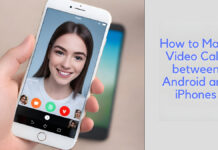How do I upload videos to Twitch? Twitch is one of the most popular and is steadily on the rise, gaining more recognition globally. This platform has millions of people in different niches and different content that they livestream in their videos.
Most of these streamers are professional gamers; others like to speak about happenings in the lives of celebrities and many more. All of these streams are live-streamed or uploaded to entertain their viewers.
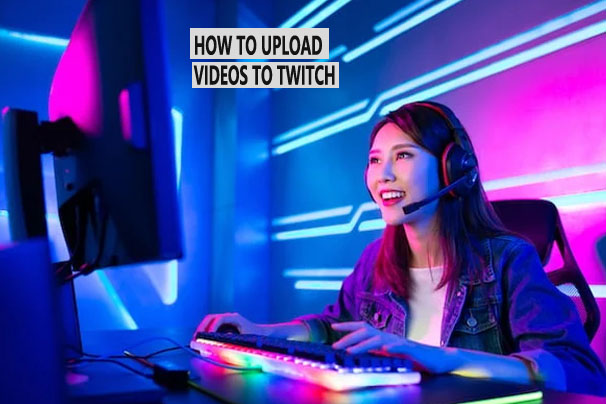
Additionally, this platform can also be used for sharing videos like food and drinks, sports, real life, music broadcasts, travel, and many more.
If you are a creator on this platform looking to engage your viewers, uploading quality videos is one of the best ways to go about it. In this article, we will be showing you steps and guidelines on how to upload videos on the site.
Can I Upload videos To Twitch?
While many viewers earn money and engage their viewers by sharing videos in their niche, not all streamers are eligible to do so.
The way streamers on Twitch upload their videos is by using the Twitch Video Producer tool, and you have to be eligible first before you can use it.
Furthermore, you must be in either the Twitch Affiliate or the Twitch Partner program to be able to upload videos using the tool.
To Be Eligible For Twitch Affiliate:
- You cannot be both an affiliate and a partner.
- Also, you must have broadcast a minimum of 500 minutes in the last 30 days.
- You must have a minimum of 50 followers.
- Minimum of seven different broadcast days in the last 30 days.
- Lastly, you must have had an average of 3 or more viewers in the last 30 days.
To Be Eligible For A Twitch Partner:
- You must go live for a minimum of 2 hours in the last 30 days.
- You must broadcast on 12 different days in the last 30 days.
- You must have had an average of 75 or more viewers in the last 30 days.
If you are considered eligible for either of the two available options, you can now monetize your Twitch account and use the Twitch Video Producer Tool to upload videos.
Twitch Video Specifications
Once you are eligible for a Twitch Affiliate or Twitch Partner program, you can start using the Twitch Video Producer tool available to start editing and sharing your videos.
Still, you have to ensure that your videos meet the video and audio formatting specifications set by Twitch. If your videos fail to have any of these, they will unfortunately be of poor quality. Here are the video format specifications for your videos to be uploaded to Twitch:
- Video codec: H.264
- Container: MP4, AVI, MOV, and FLV file formats
- Resolution: Up to 1080p@60FPS@10Mbps
- AAC audio
- You must also have a minimum of 75 or more viewers on average in the last 30 days.
These are the video format specifications your video file has to meet in order for it to be of high quality and be uploaded to the platform.
How To Upload Your Videos To Twitch
Now that all of that is out of the way, you can easily upload your video to Twitch. A good thing about this is that you can still upload those videos to your YouTube channel as well. Here is how you can upload your videos to Twitch:
- Launch your web browser.
- Visit the official website at https://www.twitch.tv/ in a tab
- Proceed to log into your Twitch account.
- Navigate to the top-right corner of the page and click on the account icon.
- You will see a menu of options. Proceed to click on the Get Bits banner.
- Find the Video Producer option in the drop-down menu and select it.
- You will be taken to the Creator Dashboard. You can only see the video producer option if you are eligible on Twitch.
- Now, click the Upload option at the top of the video list.
- Proceed to find the video you want to upload on your computer and click to select it.
- You have to wait for the video to complete its upload to Twitch and click to bring up the details window. Also, you can wait for the publish button to appear next to the video before you start entering details.
- Begin by entering a title, description, and the category the video falls under. Additionally, you can enter the thumbnail and the language in the provided space.
- Once you are done, navigate to the bottom right-hand corner and click on the Publish option.
This will upload your video straight to your Twitch channel, and your viewers can start watching and engaging with your video post.
Another great thing, as mentioned before, is that the edited video you uploaded to Twitch can also be uploaded to other social media platforms like YouTube to gain a larger audience.